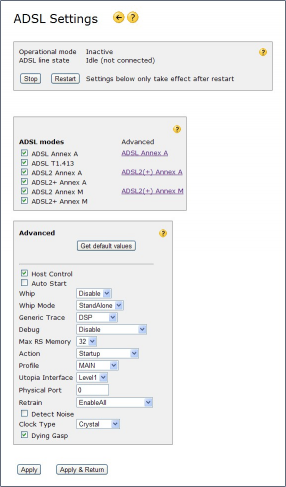ADSL Settings
Internet Gate has a built-in ADSL modem capable of ADSL, T1.413, ADSL2, ADSL2+, Annex A, Annex B and Annex M.
Internet Gate is preconfigured to automatically select suitable ADSL standard and mode for communicating with the DSLAM at the other end of the ADSL connection.
![]() Many of the decisions made about ADSL connections are made by the central DSLAM equipment at the other end of the connection and can only indirectly be affected by your local settings.
Many of the decisions made about ADSL connections are made by the central DSLAM equipment at the other end of the connection and can only indirectly be affected by your local settings.
![]() If you cannot get a working ADSL connection try to limit ADSL modes on this page to just the one you want to use, and make sure VPI/VCI on Network page is same as the DSLAM's at the other end of the connection (ask your Internet Provider for values to use).
VPI VCI
If you cannot get a working ADSL connection try to limit ADSL modes on this page to just the one you want to use, and make sure VPI/VCI on Network page is same as the DSLAM's at the other end of the connection (ask your Internet Provider for values to use).
VPI VCI
Stop/Restart
Most ADSL settings require current ADSL connection to be stopped and a new one started to became effective. With the Stop/Start and Restart buttons you can bring your ADSL connection down and up again.
Operational mode - ADSL technology used by the connection.
ADSL line state:
- Idle - no ADSL connection.
- Handshake - searching for ADSL connection (DSLAM), negotiating transfer protocols.
- Training - ADSL connection (DSLAM) found, test of telephone cable in progress.
- Active - ADSL connection established (Showtime). The modem is online and ready to transfer data.
For more information about the current ADSL status, see the ADSL Status page.
ADSL modes
By default Internet Gate tries all ADSL modes to establish an ADSL connection, and remote DSLAM picks the most suitable one. By disabling some of the modes Internet Gate pretends it cannot use those modes and forces remote DSLAM to pick one of the remaining enabled ones.
Annex A/B
The Internet Gate hardware is capable of connecting ADSL using both ADSL Annex A and B standards. (Annex A is over plain telephone lines, Annex B is over ISDN lines.)
Changing between Annexes A and B requires however install of different firmwares.
Annex M
The Internet Gate is capable of connecting ADSL using Annex M standard, giving higher upstream (towards Internet) throughput.
![]() Some DSLAM-s are configured to prefer plain ADSL2+ connections to Annex M connections (as they are more stabile). If the remote DSLAM refuses to use Annex M you can force it to use it by disabling all other ADSL modes checkboxes.
Some DSLAM-s are configured to prefer plain ADSL2+ connections to Annex M connections (as they are more stabile). If the remote DSLAM refuses to use Annex M you can force it to use it by disabling all other ADSL modes checkboxes.
Advanced
| For advanced users only! |
|---|
| Wrong settings decrease ADSL performance or make ADSL stop working completely. |
![]() Leave most settings as they are - changing them only degrades performance.
Leave most settings as they are - changing them only degrades performance.
Please notice that there are 4 different sets of advanced settings:
- ADSL Annex A settings (on separate page)
- ADSL2 and ADSL2+ AnnexA settings (on separate page)
- ADSL2 and ADSL2+ AnnexM settings (on separate page) 1)
- General settings affecting all modes:
Host Control
ADSL testing tool available for developers only. Must always be enabled for all users.
Auto Start
Enable to automatically connect ADSL when unit is started.
Whip
ADSL testing tool available for developers only. Must always be Disabled for all users.
Whip Mode, Generic Trace, Debug
ADSL testing tools available for developers only.
Max RS Memory
Memory used to store received ADSL data in.
Action
ADSL testing tool available for developers only. Must always be Startup for all users.
Profile
Specialized ADSL configurations for specific customers/regions. Must always be MAIN for all users except told otherwise by your service provider.
Utopia Interface
ADSL testing tool available for developers only. Must always be Level1 for all users.
Physical Port
ADSL testing tool available for developers only. Must always be 0 for all users.
Retrain
Controls what disturbances lead to ADSL dropping connection and reconnecting again:
- EnableAll = normal retrain conditions (recommended)
- EnableOverallOnly = more conservative retrain policy
- EnableCrcMinuteOnly = retrain only for excessive connection problems, not for short bursts of disruptions
- Disable = do not retrain ADSL, even if communication fails
Detect Noise
Enables special noise detection algorithms.
Clock Type
Selects ADSL clock type, for developers only. Should be Crystal for all users.
Dying Gasp
Enables ADSL dying gasp feature (warning DSLAM about power fail) on units equipped with necessary hardware.