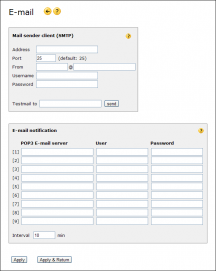E-mail configuration page
The Internet Gate has built-in SMTP- and POP3 clients.
The SMTP client allows the unit to send e-mail. E-mails can contain logs, debug files and voicemail.
The POP3 client allows the unit to check e-mail accounts for new mail.
Mail sender client (SMTP)
To allow the Internet gate be able to send e-mail an SMTP server needs to be specified.
You must always at least specify the Address (URL or IP) of the SMTP server you intend to use, and From what e-mail address to send e-mail. E-mails sent by the Internet Gate will appear to be sent from the address specified in From.
SMTP servers are usually provided by ISP-s or corporations. Advanced users may also setup SMTP servers themselves. Ask your ISP or employer about their SMTP server. Please notice that web based e-mail servers can NOT be used. List of suitable public SMTP servers.
To protect SMTP servers from spam most of them use different security schemes:
- Some SMTP servers do not use the standard port 25 to communicate, but a different port like 2525. Then you need to enter that port number into the Port field.
- Some SMTP servers demand a username and password to allow connection. Enter the username (not necessarily the same as your e-mail address!) and password you have got from the server's administrator into the fields. If no username is given the Internet Gate will attempt to connect anonymously, but not all servers allow it.
- Some SMTP servers allow only e-mails sent from existing accounts. In such case make sure the address entered into the From is an address for a real existing account on that server.
Some Internet service providers block the use of port 25. If you cannot connect to the SMTP server check with the server operator if they allow connection on some other port.
Testmail
If you specify an e-mail address and click on send Internet Gate sends a test e-mail to that address, to check if e-mail has been configured correctly. The send button also saves all SMTP settings.
![]() If you do not receive the test e-mail then check your system log page for any error messages, and check if all SMTP fields are filled in correctly. Read more here: Troubleshoot SMTP.
If you do not receive the test e-mail then check your system log page for any error messages, and check if all SMTP fields are filled in correctly. Read more here: Troubleshoot SMTP.
![]() If the e-mail has wrong date or time stamp adjust your timezone setting on Administration page.
If the e-mail has wrong date or time stamp adjust your timezone setting on Administration page.
E-mail notification (POP3)
You can set up the Internet Gate to automatically check for new emails on your email accounts.
This is useful if you don't want to have your computer turn on but still want to be notified when you receive emails.
You can enter up to 9 email accounts to be checked. For each account enter the POP3-server's IP-address or URL, the account's name (not necessarily the same as its e-mail address!) and password. Please notice that web based e-mail servers cannot be used!
New messages are indicated on the front panel display as [1], [2], [3], [4], . . . [9], depending on which accounts received new messages. The number is the account's number as specified on this configuration page - not the number of new e-mails!
New messages are checked for every 10 minutes. You may change that interval, but avoid setting it to low values.
After you have read your e-mail it might take up to 10 minutes before front panel display reverts to normal. To instantly remove the e-mail indication manually press any key on the unit.
![]() If you do not see any indication of new e-mail though you should then check system log for errors. Also check the entered values, especially make sure you entered the account user name, not its e-mail address (they might be the same, but they might differ too on some systems). Also notice that it might take up to 10 minutes after you have got e-mail, before Internet Gate checks for new e-mail.
If you do not see any indication of new e-mail though you should then check system log for errors. Also check the entered values, especially make sure you entered the account user name, not its e-mail address (they might be the same, but they might differ too on some systems). Also notice that it might take up to 10 minutes after you have got e-mail, before Internet Gate checks for new e-mail.