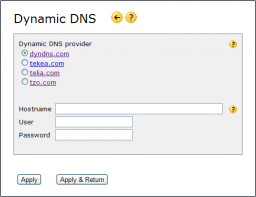Dynamic DNS
Dynamic DNS is used if you have not received a static global IP address from your Internet service provider, but still want people on the Internet to easily find your network or servers. It is especially useful if you want to operate your own web server.
A dynamic DNS service allows people to enter a web-address like http://yoursite.homeip.net and access your web server, even though they do not know your global IP address.
There are many dynamic DNS providers available on the Internet, with different levels of price, service and reliability.
The dynamic DNS client in the Internet Gate can update DNS accounts at:
- Other providers: see Advanced manual configuration below
To be able to use the dynamic DNS client in the Internet Gate, you need to have such an account at one of the mentioned DNS account providers.
Configure Dynamic DNS
- From the Network page open Dynamic DNS
- Decide what provider to use and get an account at them (by clicking on the link on the Dynamic DNS page, opens in a separate window).
- Enter the same Hostname, User and Password values as you have entered on the dynamic DNS provider's page.
Troubleshooting
Wrong IP address
If people accessing your hostname reach the wrong IP address, please check:
- If your global IP address has been changed recently (less than 5 minutes ago) – it might take 5 minutes or more before your hostname is bound to the new IP address.
- If your system log states “dyndns updated” or if the update resulted in any error.
- You can manually update your Dynamic DNS account by clicking “Apply” on the Dynamic DNS page.
Hostname blocked for abuse
Some dynamic DNS providers, such as dyn.com, may block your account if you update your IP address too often when it has not changed.
If your system log reports error “Your dyn.com hostname is blocked for abuse” or you have received an e-mail from dyn.com stating the same, read the dyn.com update abuse policy.
Dyn.com blocks accounts for abuse if you have repeatedly updated the account with the same IP address.
Every time you click Apply on the Dynamic DNS page, an update is sent to dyn.com regardless of if your global IP address has been changed or not. Clicking Apply excessive amount of times might get your account blocked for abuse.
Lack of update
Some dynamic DNS providers, such as dyn.com, may block your account if your IP address has not changed during the past 30 days.
If you have received an e-mail from your dynamic DNS provider stating your account will soon expire due to lack of update, go to the Dynamic DNS page and click Apply to manually force an update of your account.
Your Internet Gate unit sends an update after 25 days with the same IP address, thus the above manual update should only be necessary if the automatic one failed somehow.
Advanced manual configuration
(Available in firmware version 5.34 and higher)
You may use other dynamic DNS providers than the ones listed if you select Dynamic DNS provider Other.
Into the text field following Other you must enter one of the following:
- A URL to a dynamic DNS update server that complies to dyndns.org original update API, e.g.
update_server.provider.com - A URL followed by :port if that server does not use standard port 80
- A URL followed by a GET string to send to that URL, with %s marking the spot where to insert unit's global IP address, e.g.
update_server.provider.com:88 GET update?host=myurl.provider.com&myip=%s HTTP/1.0
If you specify such a GET string values in fields Hostname, User and Password will be ignored and must be manually included into the GET string.