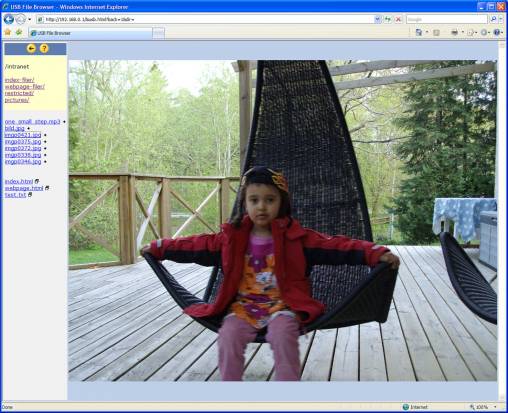USB File Browser
The USB file browser is a web page in the Internet Gate that can be used to browse the files in an attached USB memory stick. Picture files can be previewed; all other file types can be opened in separate windows.
As the file browser web page resides inside the Internet Gate it can be used to view contents of USB memories without any web pages on them. For example if a digital camera can emulate a USB memory (as most of them can do – if they appear in Windows™ as a hard disc then they do) then you can attach it directly to the Internet Gate USB port and see the pictures in it using the USB File browser.
![]() You are recommended to set Directory on USB device on USB web server page to “/” to be able to see all directories and files on the attached USB device. As no directories above that specified directory can be accessed by the USB file browser you will get trouble with the default values with USB memories that do not have any /www and /intranet directories.
You are recommended to set Directory on USB device on USB web server page to “/” to be able to see all directories and files on the attached USB device. As no directories above that specified directory can be accessed by the USB file browser you will get trouble with the default values with USB memories that do not have any /www and /intranet directories.
![]() If you do not see any directories or files then:
If you do not see any directories or files then:
- no USB memory is attached to the unit
- there is no directory named as specified in “Directory on USB device” in the USB memory
- there are no files in that directory
- the USB device is incompatible.
Navigation
At the left of the page is the navigation pane. At top you see the current directory, and can use the links to open other directories.
Below is the contents of the current directory: subdirectories and files.
Files marked with → are recognised as image files and are opened in the image view area to the right. To open these files in a separate window hold your PC's SHIFT key pressed while clicking.
Other files are opened in a separate window for viewing. If your browser recognises the file it might start the appropriate application to view the file.
Slideshow
The slideshow displays all pictures in the current directory in sequence. You control the slideshow using the buttons at top left of the page.
Advanced
In advanced view additional controls appear to be able to manipulate files:
- New - Create new directory in current directory. Enter the new directory's name then click button.
- Delete - Delete selected file or directory. Select file or directory you want to remove then click button.
 Directories must be empty before removal.
Directories must be empty before removal. - Move - Rename selected file or directory. Select file or directory you want to rename, enter new name, then click button.
- Upload file - Choose file on your PC to upload, enter file name it should have on USB and click Upload. Files larger than 1MB are not supported.
Advanced view is only available for users accessing the page from the LAN.
![]() Read only access must be disabled on the USB web server page to be able to manipulate files.
Read only access must be disabled on the USB web server page to be able to manipulate files.